ETHERAPE ULTIMATE GUIDE
Tool Review & Analysis
Cleared Workforce is a specialty search firm focused on security-cleared Talent Recruitment for Government Contractors.
100+
product reviews of trending tech
100+
tech written guides for users
100+
tech tools in our tool database
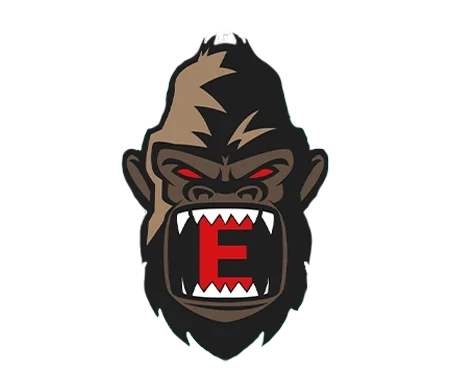
ETHERAPE
EtherApe is a graphical network monitoring tool designed for Unix-like systems, providing a dynamic, color-coded visualization of network traffic. It offers real-time monitoring of network activity, presenting data in various graphical formats to help users identify and analyze network issues, traffic flows, and protocol usage efficiently.
Section 1
Installation & Setup
EtherApe is a network monitoring tool designed for Unix-like operating systems, graphically depicting network activity. This section will guide you through installing EtherApe, configuring initial settings, and troubleshooting common issues to ensure a successful setup.
For Debian-based systems (like Ubuntu), you can install EtherApe using the terminal. First, update your package lists with sudo apt-get update. Then, install EtherApe by running sudo apt-get install etherape. For other Unix-like systems, the process may vary slightly; typically, you would search for EtherApe in your system’s package manager and follow the on-screen instructions. Ensure your system has graphical support, as EtherApe requires a graphical environment to display network activity.
sudo apt-get update
sudo apt-get install etherapeAfter installation, you can start EtherApe by typing etherape in the terminal or by finding it in your applications menu. The first launch might ask for administrative permissions since EtherApe needs to access network interfaces to monitor traffic.
Upon first launch, EtherApe will display a graphical representation of network traffic. To focus on specific types of traffic or networks, you can configure filters. Access the ‘Filters’ section from the ‘Edit’ menu to define what network data should be displayed. You can filter traffic by protocol, source, destination, and more.
Initial setup also involves configuring preferences for how data is displayed. Under the ‘View’ menu, you can select different modes such as ‘Node View’ or ‘Link View’, depending on whether you want to see the network’s topology or traffic between nodes. Adjust these settings to match your monitoring needs and preferences.
Users might encounter issues where EtherApe does not display any data. This can happen if there are no sufficient permissions to capture packets on the network interface. Ensure you run EtherApe with administrative privileges, using sudo etherape in the terminal. If problems persist, check if your network interface is up and correctly configured.
Another common issue is incorrect display or filtering of data. Double-check the filter settings in the ‘Edit’ > ‘Filters’ section to ensure they match what you intend to monitor. Additionally, make sure your graphical environment is functioning correctly, as EtherApe depends on it to render network activity.
sudo etherapeSection 2
Features and Capabilities
EtherApe offers a variety of features to visualize and monitor network traffic, providing insights into how data moves through your network. This section delves into the key functionalities, practical use cases, and inherent limitations of EtherApe.
EtherApe displays network activity in real-time, using different colors and shapes to represent various protocols and connections. Nodes in the graph represent hosts, while edges show the traffic flow between them.
The tool can display both IP and non-IP traffic, and users can adjust the time scale to view traffic over different periods. Additionally, EtherApe supports various network layer protocols, including IP, TCP, UDP, and ICMP, among others. The color-coded display helps users quickly identify the type of traffic, while tooltips provide more detailed information about the connections when hovered over with the mouse.
EtherApe’s graphical interface is interactive; users can zoom in and out, reposition nodes, and click on elements to view detailed traffic statistics. The tool also allows for DNS and service resolution, which can be toggled on or off, enabling users to see hostnames instead of just IP addresses, making the network traffic easier to understand and analyze.
EtherApe is particularly useful in network troubleshooting and analysis. By providing a visual representation of network traffic, it helps administrators and security professionals identify anomalies, such as unexpected spikes in traffic, unknown hosts communicating within the network, or unanticipated application communications.
It’s also used in educational environments to teach network concepts and in professional settings for bandwidth management and network performance assessments.
Furthermore, EtherApe can assist in security analysis by highlighting suspicious activities, like port scanning or data exfiltration attempts. By integrating EtherApe with network security measures, users can develop a more comprehensive understanding of their network’s security posture and respond more effectively to potential threats.
While EtherApe is a powerful tool for visualizing network traffic, it has its limitations. The most significant is its dependency on a graphical user interface, which limits its use in headless server environments or remotely operated systems. Additionally, in very large or busy networks, EtherApe’s interface can become cluttered and less useful for detailed analysis.
EtherApe also lacks some of the more advanced analytical features found in other network monitoring tools, such as automated anomaly detection or predictive analytics. Its primary focus is on real-time visualization rather than historical data analysis or long-term network performance trends.
Section 3
Advanced Usage and Techniques
Beyond basic monitoring, EtherApe can be leveraged for more advanced network analysis and management tasks. This section explores sophisticated features, best practices for effective monitoring, and how EtherApe can be integrated with other tools for enhanced network security and performance.
EtherApe’s capabilities extend to filtering and highlighting specific types of traffic or network events, which is invaluable for isolating issues or monitoring particular aspects of network traffic. Users can create custom filters based on IP addresses, ports, or protocols to focus on relevant data. Additionally, EtherApe supports SNMP (Simple Network Management Protocol) to retrieve information from routers, switches, and other network devices, enhancing its monitoring capabilities.
Another advanced feature is the ability to save and load capture files. This allows users to review past network activity and perform offline analysis. By comparing current network behavior with historical data, users can identify trends, detect deviations from normal activity, and investigate security incidents.
To get the most out of EtherApe, it’s important to regularly update the tool and its dependencies to ensure compatibility and security. Users should also familiarize themselves with the various display modes and features to effectively interpret the data presented.
When using EtherApe in a live network environment, it’s crucial to adhere to privacy and legal considerations, especially when monitoring network traffic that may contain sensitive or personal information. Proper configuration of filters and attention to ethical guidelines will help ensure that monitoring activities are both effective and responsible.
EtherApe can be integrated with other network monitoring and analysis tools to provide a more comprehensive view of network health and security. For instance, combining EtherApe with intrusion detection systems
(IDS) like Snort or Suricata can enhance security monitoring by correlating EtherApe’s visual traffic analysis with alerts and logs from the IDS, providing a clearer context for potential security threats.
Additionally, EtherApe can work alongside network performance monitoring tools like Nagios or Zabbix, allowing administrators to correlate visual traffic data with performance metrics and alerts. This integration can help in pinpointing the root causes of network slowdowns or outages, facilitating quicker resolution of network issues.
For more detailed investigations, packet capture tools such as Wireshark can complement EtherApe’s high-level overview. By capturing traffic for detailed packet-level analysis, users can delve deeper into the specifics of network events observed in EtherApe, offering a complete diagnostic toolkit for network administrators and security professionals.
Section 4
FAQs
This section addresses common questions and misconceptions about EtherApe, providing clear and concise information to enhance understanding and correct any misunderstandings about the tool.
- What is EtherApe and what is it used for? EtherApe is a graphical network monitoring tool designed for Unix-like systems, used to visualize network traffic in real-time.
- Can EtherApe monitor all types of network traffic? EtherApe can monitor a wide range of network protocols, including IP, TCP, UDP, and ICMP, but it may not capture proprietary or encrypted traffic without appropriate decryption capabilities.
- Does EtherApe work on Windows? EtherApe is primarily designed for Unix-like systems and does not have a native Windows version. However, Windows users can run EtherApe through a virtual machine or a compatibility layer like Cygwin.
- Is EtherApe suitable for large networks? While EtherApe can be used in large network environments, its graphical nature might become less effective for visualizing extremely high volumes of traffic.
- How does EtherApe handle encrypted traffic? EtherApe visualizes traffic flow and patterns but cannot decrypt encrypted traffic. It will display encrypted sessions without revealing their content.
- Misconception: EtherApe can replace a firewall. Reality: EtherApe is a monitoring tool, not a security barrier. It does not block or filter traffic; it merely visualizes it.
- Misconception: EtherApe provides real-time security alerts. Reality: While EtherApe visualizes network activity, it does not analyze or alert on potential security threats like a dedicated IDS.
- Misconception: EtherApe works out of the box for detailed analysis. Reality: EtherApe provides a high-level overview of network traffic; detailed analysis requires additional configuration or complementary tools.
- Misconception: EtherApe invades user privacy. Reality: EtherApe monitors network traffic but adhering to ethical and legal standards is crucial to respect privacy.
- Misconception: EtherApe improves network performance. Reality: EtherApe is a diagnostic tool; it visualizes traffic but does not directly enhance network performance.
