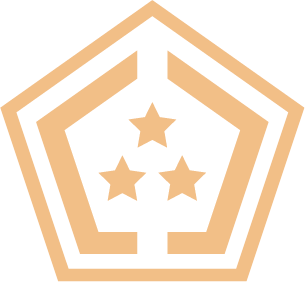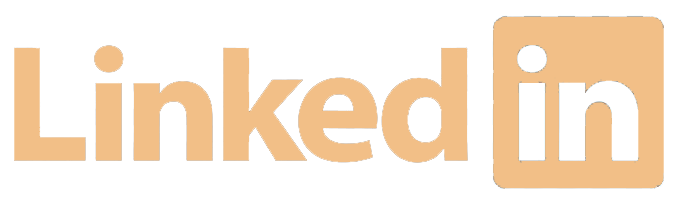Understanding Sticky Bits in Linux | What They Are and How They Work
Cleared Workforce is a specialty search firm focused on security-cleared Talent Recruitment for Government Contractors.
100+
product reviews of trending tech
100+
tech written guides for users
100+
tech tools in our tool database

Learn the importance of understanding sticky bits in Linux and how they work.
A sticky bit is a special file mode in Linux that can be set on a directory to restrict the deletion or renaming of files within that directory. Understanding what a sticky bit is and how it works is important for anyone who works with Linux systems. In this article, we will discuss what a sticky bit is, how it works, and the best practices for using it.
What are File Permissions in Linux?
Before we dive into sticky bits, it’s important to understand what file permissions are. In Linux, file permissions control who can access files and directories, and what they can do with them. There are three types of permissions: read, write, and execute. Read permission allows a user to view the contents of a file or directory, write permission allows a user to modify the contents of a file or directory, and execute permission allows a user to run a file or access a directory.
File permissions are assigned to files and directories using a set of flags that determine who can access them and what actions they can perform. These flags are known as file modes.
What is a Sticky Bit?
A sticky bit is a special file mode that can be set on a directory in Linux to restrict the deletion or renaming of files within that directory. When the sticky bit is set on a directory, only the owner of a file or directory, or the root user, can delete or rename the file or directory.

The sticky bit is commonly used on directories that are shared among multiple users, such as the ‘/tmp’ directory. By setting the sticky bit on the ‘/tmp’ directory, users can create files and directories within the directory, but only the owner of the file or directory or the root user can delete or rename them.
- /tmp – The /tmp directory is a temporary directory where users can store files. By setting the sticky bit on the /tmp directory, users can create files and directories within the directory, but only the owner of the file or directory or the root user can delete or rename them.
- /var/tmp – The /var/tmp directory is similar to the /tmp directory, but is used for longer-term storage of files. By setting the sticky bit on the /var/tmp directory, users can create files and directories within the directory, but only the owner of the file or directory or the root user can delete or rename them.
- /var/spool/mail – The /var/spool/mail directory is used to store incoming email messages for users. By setting the sticky bit on the /var/spool/mail directory, users can access their email messages, but only the owner of the message or the root user can delete or rename them.
- /var/spool/cron – The /var/spool/cron directory is used to store cron jobs for users. By setting the sticky bit on the /var/spool/cron directory, users can create and edit their cron jobs, but only the owner of the job or the root user can delete or rename them.
- /usr/local/apache2/logs – The /usr/local/apache2/logs directory is used to store logs for the Apache web server. By setting the sticky bit on the /usr/local/apache2/logs directory, users can write log files to the directory, but only the owner of the file or directory or the root user can delete or rename them.
Differences between a Sticky Bit and Regular File Permissions
While a sticky bit is similar to regular file permissions in that it controls access to files and directories, there are some key differences between the two.
One of the main differences is that regular file permissions control who can access and modify a file or directory, while a sticky bit controls who can delete or rename a file or directory. This means that even if a user has write permission to a file or directory, they may not be able to delete or rename it if the sticky bit is set.
Another difference is that regular file permissions apply to individual files and directories, while a sticky bit applies to an entire directory. This means that setting a sticky bit on a directory affects all files and directories within that directory.

Security Concerns and Best Practices
While a sticky bit can be useful for restricting the deletion or renaming of files within a directory, it also poses security risks if not used properly. One of the main risks is that if a user creates a file or directory within a directory with the sticky bit set, other users may not be able to delete or rename the file or directory, even if they have write permission to it.
To mitigate these risks, there are several best practices for using sticky bits:
- Use sticky bits sparingly: Sticky bits should only be used on directories that are shared among multiple users, and only when necessary.
- Use the correct permissions: Make sure to set the correct permissions on files and directories within a directory with the sticky bit set. This includes making sure that only the owner of the file or directory or the root user has write permission.
- Use the latest version of the software: Using the latest version of the software can help reduce the risk of security vulnerabilities.
- Use auditing tools: Auditing tools can help identify directories with the sticky bit set, and can also help identify changes to directories with the sticky bit set.
- Use file system protections: File system protections, such as file permissions and access control lists, can help limit the ability of users to compromise directories with the sticky bit set.
Conclusion
In conclusion, a sticky bit is a special file mode in Linux that can be set on a directory to restrict the deletion or renaming of files within that directory. Understanding what a sticky bit is, how it works, and best practices for using it is important for anyone who works with Linux systems. While it can be useful for restricting the deletion or renaming of files within a directory, it also poses security risks if not used properly. By using it sparingly, using the correct permissions, using the latest version of the software, using auditing tools, and using file system protections, users can reduce the risk of security vulnerabilities and ensure a secure and productive system.