TSHARK ULTIMATE GUIDE
Tool Review & Analysis
Cleared Workforce is a specialty search firm focused on security-cleared Talent Recruitment for Government Contractors.
100+
product reviews of trending tech
100+
tech written guides for users
100+
tech tools in our tool database
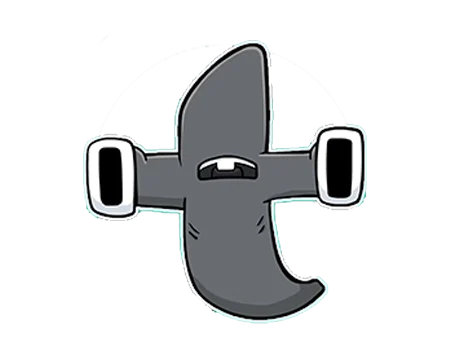
TSHARK
Tshark is the command-line version of Wireshark, the renowned network protocol analyzer, offering the same powerful packet capturing and analysis capabilities without the graphical interface. It enables users to capture, filter, and dissect network traffic directly from the command line, making it an invaluable tool for network administrators, cybersecurity professionals, and anyone needing to analyze network traffic for diagnostic or security purposes.
Section 1
Installation & Setup
The installation and setup of Tshark, the command-line interface to Wireshark, are crucial for network analysis and troubleshooting. Proper installation ensures that users can capture and analyze network packets efficiently.
For Windows users, download the latest version of Wireshark, which includes Tshark, from the official Wireshark website. Run the installer and ensure to select Tshark for installation in the components section. After installation, verify the installation by opening Command Prompt and typing tshark -v, which should display the version of Tshark installed.
For Linux users, Tshark can typically be installed via package managers. For example, on Debian-based systems, use sudo apt-get install tshark. During installation, you may need to confirm that non-superusers can capture packets. Verify the installation with tshark -v in the terminal.
sudo apt-get install tsharkUpon installation, users may need to configure network interfaces for packet capturing. This can involve setting permissions or enabling promiscuous mode on the interfaces. Use the command tshark -D to list available interfaces and sudo chmod +x /dev/interface to set necessary permissions.
tshark -D
sudo chmod +x /dev/interfaceConfigure Tshark’s default parameters, such as setting capture filters or specifying a default interface, by editing the Tshark configuration files located in the Wireshark directory, typically under /etc/tshark/ on Linux or in the program files directory on Windows.
A common issue is not having the necessary permissions to capture packets. Ensure that your user account has the correct permissions or capture capabilities, and run Tshark with administrative privileges if needed.
If Tshark does not recognize network interfaces, make sure that the correct drivers are installed and that the interfaces are properly configured and up. Running tshark -D should list all detectable interfaces. If problems persist, consulting the Tshark documentation and forums can provide solutions.
Section 2
Features and Capabilities
Tshark is a powerful tool for network analysis, offering a wide range of features for capturing and analyzing network traffic, which are essential for cybersecurity professionals.
Tshark allows users to capture live network packets from a specified interface or to read packets from a previously recorded capture file. It supports a wide range of network protocols and can decode protocol information, making it invaluable for troubleshooting and understanding network behavior.
It provides detailed filtering capabilities that allow users to focus on specific packets, protocols, or communication sessions. Filters can be applied during capture time or on existing capture files, enabling users to isolate relevant data from large datasets.
Tshark is used for network troubleshooting, security analysis, and protocol development. It can be employed to monitor network traffic in real-time for suspicious activities, analyze network problems, or debug protocol implementations.
Its command-line nature allows it to be used in scripts and automated tasks, making it a flexible tool for network diagnostics and automated monitoring systems.
While Tshark is powerful, it does not provide a graphical user interface (GUI), which can be a limitation for users who prefer visual analysis tools.
Due to its comprehensive nature, Tshark can be overwhelming for beginners and requires a steep learning curve to master all its features and capabilities.
Section 3
Advanced Usage and Techniques
Advanced usage of Tshark involves leveraging its extensive features for in-depth network analysis and integrating it into larger security solutions.
Tshark supports advanced filtering expressions and display filters that allow users to extract and analyze complex data sets. Learning to construct precise filters can significantly enhance the ability to pinpoint relevant network events.
Scripting with Tshark enables the automation of routine tasks, such as continuous network monitoring or batch analysis of capture files. Combining Tshark with shell scripts or other programming languages can create powerful network analysis solutions.
Regularly update Tshark to ensure the latest protocol support and security patches are applied. Practice safe capture techniques by limiting access to capture files and using non-privileged users for capturing traffic.
Develop a standardized set of filters and commands tailored to your specific analysis needs. This standardization can improve efficiency and ensure consistent results across different analyses.
Tshark can be integrated with network monitoring systems, such as Nagios or Zabbix, to provide enhanced traffic analysis and alerting capabilities.
Data from Tshark can be exported to other analysis tools like ELK (Elasticsearch, Logstash, Kibana) stack for more sophisticated data visualization and analysis.
Section 4
FAQs
Understanding common questions and misconceptions can clarify Tshark’s capabilities and proper usage.
- What is the difference between Suricata and Snort? Suricata and Snort are both network intrusion detection systems, but Suricata offers multi-threading capabilities, making it faster and capable of handling more traffic. Additionally, Suricata supports automatic protocol detection and file extraction, features not available in Snort.
- How do I update Suricata rules? To update Suricata rules, use the command
suricata-update. This command fetches the latest rule sets from the sources defined in thesuricata-update.yamlconfiguration file. - Can Suricata replace a traditional firewall? No, Suricata is an intrusion detection and prevention system, not a firewall. While it can block traffic (in IPS mode), it does not replace the full functionality of traditional firewalls, which control inbound and outbound network traffic based on an established rule set.
- How does Suricata handle encrypted traffic? Suricata can monitor and log metadata from encrypted traffic, such as TLS handshakes, but cannot directly inspect the encrypted payload. However, it can integrate with SSL/TLS interception tools for deeper analysis.
- What are the hardware requirements for running Suricata? The hardware requirements for Suricata vary based on network traffic volume. For a small to medium network, a multi-core CPU, 4-8 GB RAM, and a high-speed disk (SSD) are recommended. For larger networks, more powerful hardware and additional memory are necessary.
- Suricata is not just an IDS but also an IPS and NSM tool. Suricata functions as an intrusion detection system (IDS), intrusion prevention system (IPS), and can perform network security monitoring (NSM), providing a comprehensive view of network security.
- Suricata can analyze encrypted traffic, though with some limitations. While Suricata cannot decrypt traffic, it can analyze encrypted traffic metadata and integrate with other tools for decryption and further analysis.
- Custom rules in Suricata do not guarantee better security without proper tuning and testing. Custom rules need to be carefully written, tested, and continuously updated to ensure they are effective and do not generate false positives.
- Suricata’s performance heavily depends on proper configuration and hardware. For optimal performance, Suricata must be correctly configured for your network environment, and sufficient hardware resources must be allocated.
- Suricata alone is not a complete security solution but part of a layered security approach. While Suricata is a powerful tool, it should be used as part of a comprehensive security strategy, including firewalls, endpoint protection, and regular security auditing.
Section 5
TSHARK USEFUL COMMANDS
Tshark commands enable users to capture, analyze, and manipulate network traffic effectively. Understanding and utilizing these commands can significantly enhance network analysis capabilities.
Capture network traffic on the interface eth0
tshark -i eth0.
.
.
Read and analyze packets from a file
tshark -r file.pcap.
.
.
Capture traffic involving the IP 192.168.1.1
tshark -i eth0 host 192.168.1.1.
.
.
.
Filter displayed packets to only show HTTP GET requests
tshark -Y "http.request.method == GET.
.
.
.
Save captured packets to a file
tshark -i eth0 -w output.pcap.
.
.
.
Stop capturing after 100 packets
tshark -c 100.
.
.
.
Capture packets for 60 seconds
tshark -a duration:60.
.
.
.
Export packet details to a CSV file
tshark -T fields -e frame.number -E header=y -E separator=, > output.csv.
.
.
.
Decode traffic on port 8888 as HTTP
tshark -d tcp.port==8888,http.
.
.
.
Display only TCP packets
tshark -Y "tcp".
.
.
.
