WIRESHARK ULTIMATE GUIDE
Tool Review & Analysis
Cleared Workforce is a specialty search firm focused on security-cleared Talent Recruitment for Government Contractors.
100+
product reviews of trending tech
100+
tech written guides for users
100+
tech tools in our tool database
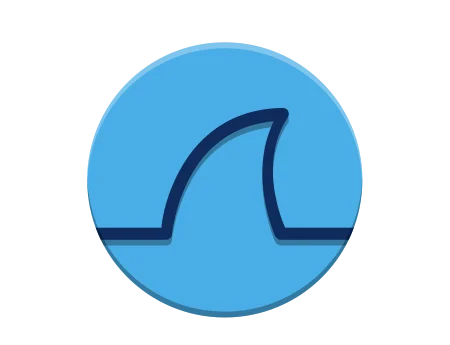
WIRESHARK
Wireshark is a widely used network protocol analyzer that allows users to capture, inspect, and analyze real-time and historical network traffic. It provides detailed insights into network activities and is an indispensable tool for network troubleshooting, security analysis, and protocol development.
Section 1
Installation & Setup
Wireshark is an essential tool for anyone involved in network analysis or cybersecurity. Its installation and setup are straightforward, but there are important steps and configurations that can enhance user experience and data analysis capabilities. This section provides detailed guidance on installing Wireshark, initial configuration, and troubleshooting common issues that might arise during setup.
To install Wireshark, visit the official Wireshark website and download the appropriate version for your operating system. For Windows users, an installer executable will be provided, while macOS users will receive a .dmg file, and Linux users should download the package relevant to their distribution.
- Windows: Run the downloaded executable file as an administrator. Follow the installation wizard’s instructions. You will be asked whether you want to install WinPcap or Npcap (necessary for packet capture); select Npcap and agree to its license terms. Choose the components to install and the installation directory. Once installation is complete, you can launch Wireshark directly from the final screen of the installer.
- macOS: Open the .dmg file, and drag Wireshark to your Applications folder. You may need to install additional tools like XQuartz and ChmodBPF to enable packet capturing capabilities.
- Linux: The installation process varies by distribution, but generally, you can install Wireshark using your package manager, for example,
sudo apt-get install wiresharkfor Debian-based distributions, orsudo yum install wiresharkfor Fedora/RHEL-based distributions. During installation, you may be prompted to configure user permissions to allow non-root users to capture packets.
sudo apt-get install wiresharkAfter installing Wireshark, the initial configuration is crucial for optimal performance and user experience. Upon first launch, you may need to select default network interfaces for capturing; this can be done in the ‘Capture’ -> ‘Options’ menu. It’s recommended to update your protocol and capture filter lists to ensure they match current network standards and needs.
Configure Wireshark preferences according to your analysis needs. For instance, under ‘Edit’ -> ‘Preferences’, you can set name resolution preferences, adjust time display formats, or change the default capture file location. Setting up these preferences early on can save time and improve the efficiency of your analysis workflow.
Common setup issues include problems with capturing packets, interface detection, or software crashes. If Wireshark does not display any network interfaces, ensure that Npcap or WinPcap is installed correctly and try running Wireshark with administrative privileges. For packet capture issues, check that the correct network interface is selected and that you have the proper permissions to capture packets on that interface.
If Wireshark crashes or behaves unexpectedly, check the official Wireshark bug tracker and user forums for known issues and solutions. Updating to the latest version can often resolve compatibility and stability issues. Additionally, verify that your system meets Wireshark’s hardware and software requirements, especially if you are capturing large volumes of traffic or using advanced features.
Section 2
Features and Capabilities
Wireshark is a powerful network protocol analyzer that allows users to capture and interactively browse the traffic running on a computer network. It provides deep inspection of hundreds of protocols and can be used on multiple platforms. This section delves into the key features of Wireshark, its various use cases, and its limitations.
Wireshark’s core feature is its ability to capture and analyze network packets in real-time or from saved captures. It provides detailed information about each packet, including protocol information, source and destination addresses, and payload data. Wireshark supports color coding and filtering, which help in isolating specific packets or streams for closer analysis.
Another key feature is the ability to follow streams, allowing users to reconstruct and view the full sequence of a conversation or data transfer between endpoints. Wireshark also supports hundreds of protocols, with the ability to decode and present protocol-specific information in a readable format. Expert information and diagnostic messages are provided to point out potential issues and anomalies in the traffic.
Wireshark is used in various scenarios such as network troubleshooting, security analysis, software and protocol development, and educational purposes. Network administrators use it to identify network problems, inspecting network traffic at a granular level. Security professionals utilize Wireshark to analyze suspicious network activity, investigate security incidents, and verify network applications’ security features.
In software development, Wireshark helps in protocol implementation and debugging. It allows developers to see the actual network traffic generated by their applications, ensuring adherence to protocols. Educators and students use Wireshark for teaching and learning about network protocols and communications.
Despite its strengths, Wireshark has limitations. It requires significant system resources, especially for capturing and analyzing large volumes of traffic. Wireshark does not modify network traffic, so it cannot be used as an intrusion detection system or a network intrusion prevention system. It’s also not ideal for analyzing encrypted traffic without access to decryption keys. Users should be aware of legal and ethical considerations when capturing network traffic, especially on networks not owned or operated by them.
Section 3
Advanced Usage and Techniques
Wireshark is not just for basic packet capturing; it offers advanced features and techniques that can significantly enhance network analysis and troubleshooting efforts. This section covers some of these advanced capabilities, best practices for using Wireshark effectively, and how to integrate Wireshark with other tools for a more comprehensive analysis approach.
Wireshark’s advanced features include deep packet analysis, custom protocol dissectors, and scripting capabilities. Users can create their own dissectors in Lua or C for analyzing custom protocols. The tool’s command-line counterpart, TShark, is useful for automated captures and analysis. Wireshark’s GeoIP feature enables mapping IP addresses to geographical locations, aiding in network traffic analysis.
The software also offers advanced filtering and search capabilities, allowing users to drill down into the data effectively. Features like IO Graphs and the Expert System provide visual representations of traffic patterns and potential issues, respectively, aiding in the identification of anomalies and trends.
To get the most out of Wireshark, follow best practices such as regularly updating the software and resources, using capture filters to limit data collection to relevant information, and organizing captured data with coloring rules and comments. It’s also crucial to respect privacy and legal limitations when capturing and analyzing network traffic.
Understanding the underlying network architecture and protocols is essential for effective analysis. Use Wireshark’s features like protocol hierarchy statistics and endpoint maps to get an overview of network communications and pinpoint areas of interest or concern.
Wireshark can be integrated with other network analysis, intrusion detection, and cybersecurity tools to provide a more comprehensive security posture. For example, it can be used alongside network simulators for testing, with SIEM (Security Information and Event Management) systems for alerting, and with forensic tools for in-depth incident analysis.
By exporting captured data in various formats, Wireshark can share information with other tools and systems, facilitating collaborative analysis and troubleshooting. Automation scripts can trigger Wireshark captures based on specific network events or alerts from other systems, streamlining the analysis process.
Section 4
FAQs
Understanding Wireshark and its functionalities can be complex. This section aims to answer frequently asked questions and clarify common misconceptions to enhance user comprehension and efficiency.
- What is Wireshark used for? Wireshark is used for network troubleshooting, analysis, software and protocol development, and educational purposes.
- Can Wireshark capture all network traffic? Wireshark can capture traffic on networks where the user has the proper permissions and access. It may not capture all traffic in switched or encrypted networks without additional configuration.
- Is Wireshark legal to use? Wireshark is legal to use on networks you own or have permission to analyze. Unauthorized capturing of network traffic can be illegal or unethical.
- Can Wireshark analyze encrypted traffic? Wireshark can analyze encrypted traffic if the user has access to the decryption keys. Otherwise, it will only display the encrypted form of the data.
- Misconception: Wireshark can hack into networks. Reality: Wireshark is a network analysis tool, not a hacking tool. It can only analyze traffic that it can legally capture.
- Misconception: Wireshark is only for IT professionals. Reality: While Wireshark is a professional tool, it’s also used for educational purposes and by anyone interested in learning about network protocols and communications.
Section 5
WIRESHARK USEFUL COMMANDS
This section provides a curated list of essential Wireshark and Dumpcap command-line instructions. Each command is accompanied by a succinct title, a brief one-sentence description, and the actual syntax to be used. This section is designed to assist users in performing specific tasks such as capturing network packets, opening and analyzing packet data, applying filters, and managing capture files efficiently. Whether you are starting a capture session, analyzing pre-captured data, or configuring capture settings, these commands serve as quick references to facilitate effective network analysis and troubleshooting with Wireshark.
Lists all available network interfaces for packet capturing.
wireshark -D.
.
.
Starts Wireshark and immediately begins capturing packets on the specified interface.
wireshark -k -i <interface>.
.
.
Opens a specified capture file in Wireshark for analysis.
wireshark -r <filename>.
.
.
.
Starts Wireshark with a specific display filter already applied to the packet data.
wireshark -Y '<filter>'.
.
.
.
Captures packets using Wireshark’s dumpcap utility without opening the GUI.
dumpcap -w <filename> -i <interface>.
.
.
.
Stops the packet capture after a specified number of packets have been captured.
dumpcap -c <count> -w <filename>.
.
.
.
Captures packets for a specified duration of time.
dumpcap -a duration:<seconds> -w <filename>.
.
.
.
Sets the snapshot length for packet capture, controlling the amount of data captured from each packet.
dumpcap -s <length> -w <filename>.
.
.
.
Rotates capture files when they reach a specified size in kilobytes.
dumpcap -b filesize:<size> -w <filename>.
.
.
.
Captures packets in a series of files, overwriting the oldest files once the specified number of files is reached.
dumpcap -b files:<number> -w <filename>.
.
.
.
